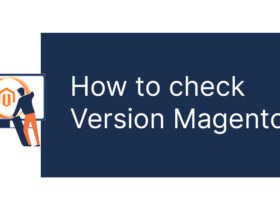Contents
- 1.Grep?
- 2.Gep's options
- 3. Only output lines containing search results
- 4. Search word by word
- 5. Display the line before and after the line containing the word you want to search
- 6.Search for multiple characters (using the -e option)
- 7.Search multiple characters (using regular expressions)
- 8.Search from a string of characters in any file
- 9.Want to search line containing any character