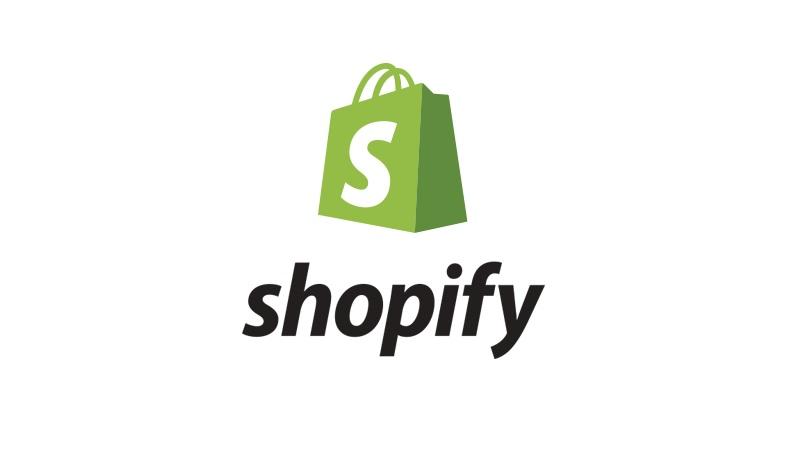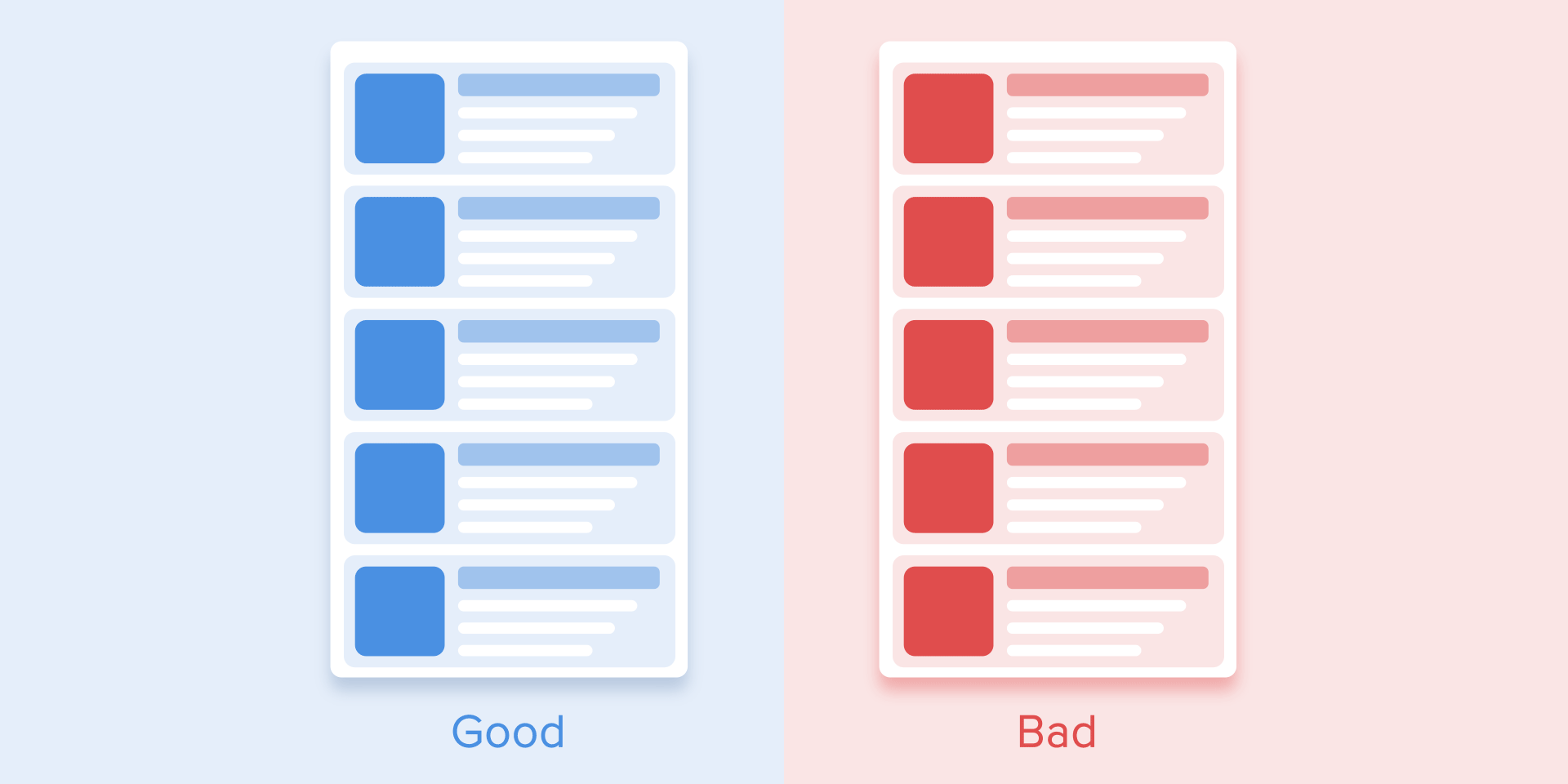We will continue with part 3 in the series of basic Shopify website setup instructions
Module 4: Shipping và Payments
Shipping
You can customize shipping at Settings > General > Shipping
Shipping origin: the address from which you will start shipping, should be your company or warehouse address
Shipping zones: you can divide into different areas to calculate different shipping fees, such as US, EU or Asia,… If you only sell in the domestic market, you can keep Domestic and delete the rest
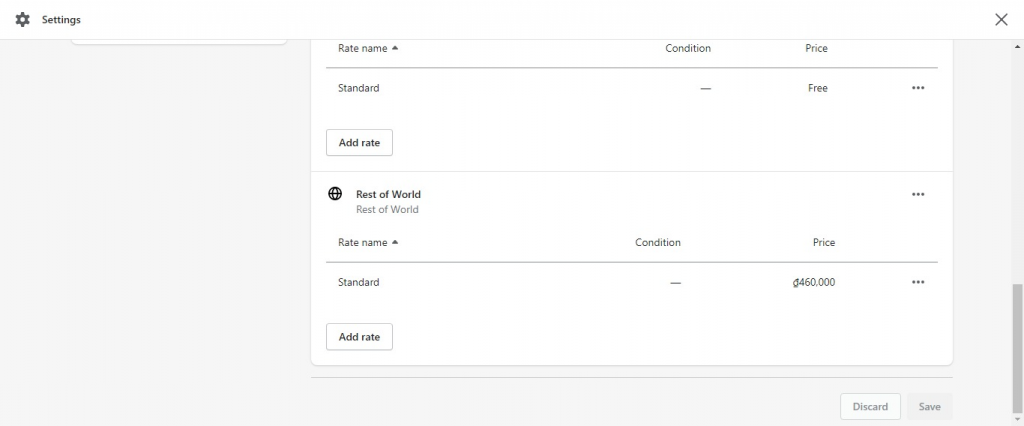
Click Delete zone to remove the “Rest of World” section, in case you only ship domestically.
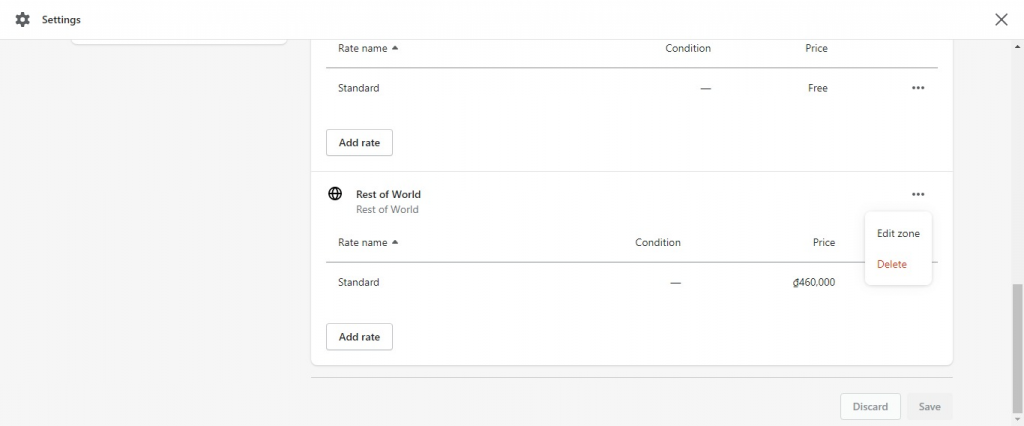
There are 2 ways for you to calculate your shipping fee, based on the total order value, or based on volume/weight. That’s why you need to set the weight for each product.
With the above setup for “Standard Shipping”, customers will have to pay $10 shipping fee if the purchase invoice is worth from $ 0 – $ 75. With the above setting, “Free Shipping”, customers will get free shipping when the purchase invoice is greater than 75$.
You can combine these two shipping methods at the same time. For example, if the total weight of the order is 10kg and the value is under $75, the customer will be charged $20 for shipping. However, if the weight is 10kg and the order value is over $75, the customer will get free shipping.
Payment Gateway
Set up at Settings > General > Payment providers
Select Active and it will redirect you to PayPal to connect automatically if using PayPal payment method
Connected successfully with PayPal Express Checkout. So you can receive payments via PayPal.
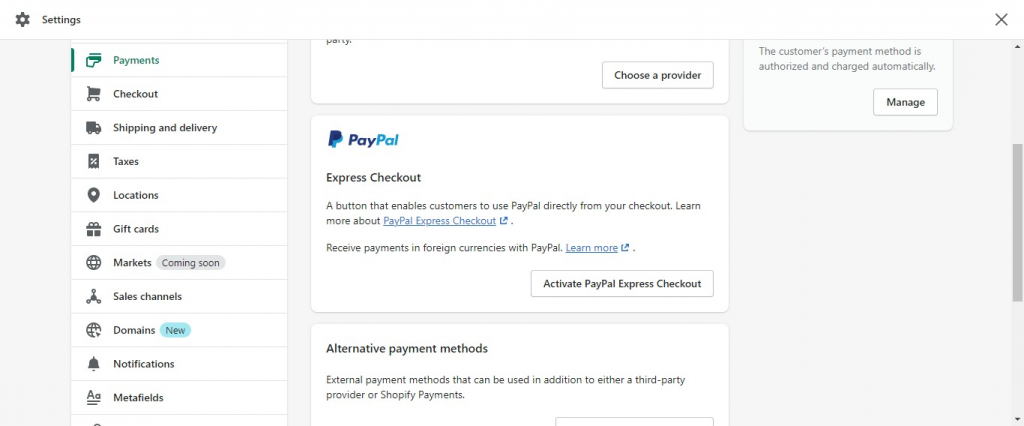
You can choose “Create custom payment method” to create a “Bank transfer” or “On-site collection” payment method and write instructions to the customer. At the order step, the customer can choose one of the available payment methods that you are using.
Above is a guide on how to set up shipping methods in shopify. Please follow part 4 in the next article to complete the shopify store setup