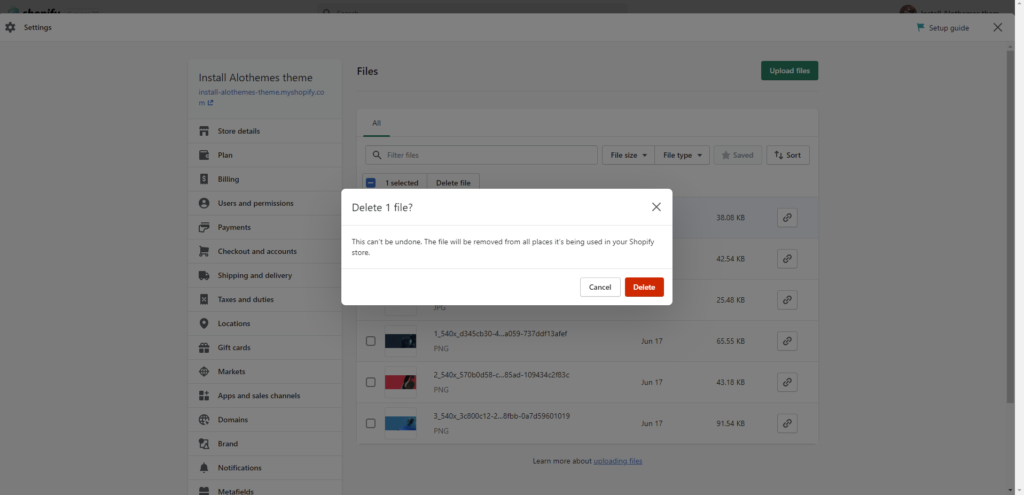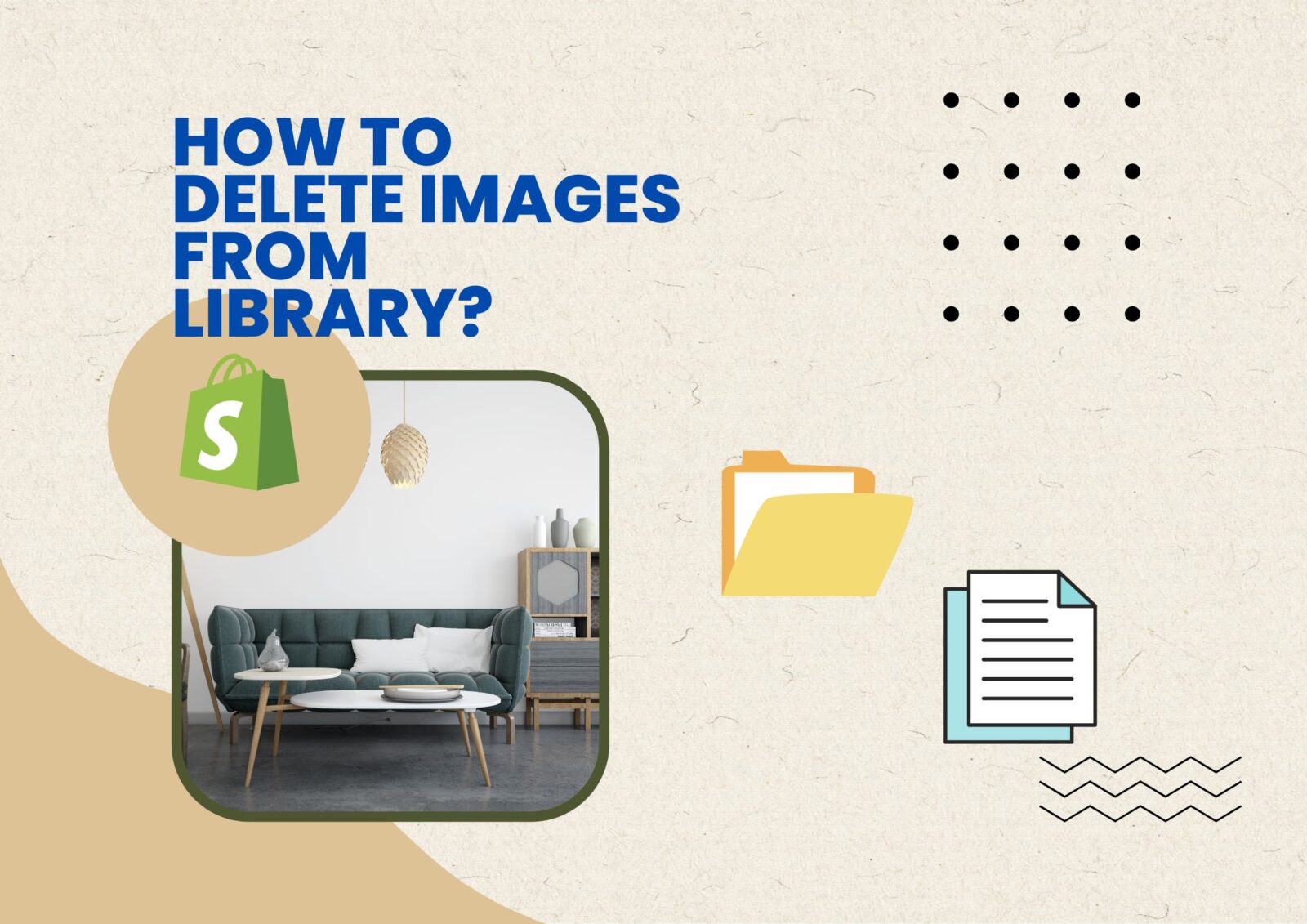When you add images for the section to your store on Shopify. There are times when you want to delete files that you no longer need to optimize your website and make it easier to find the images you need when you configure. In this article, I will guide you to delete image files in Shopify.
Step 1: Login your Shopify admin. Click on settings on the bottom in the left-hand.
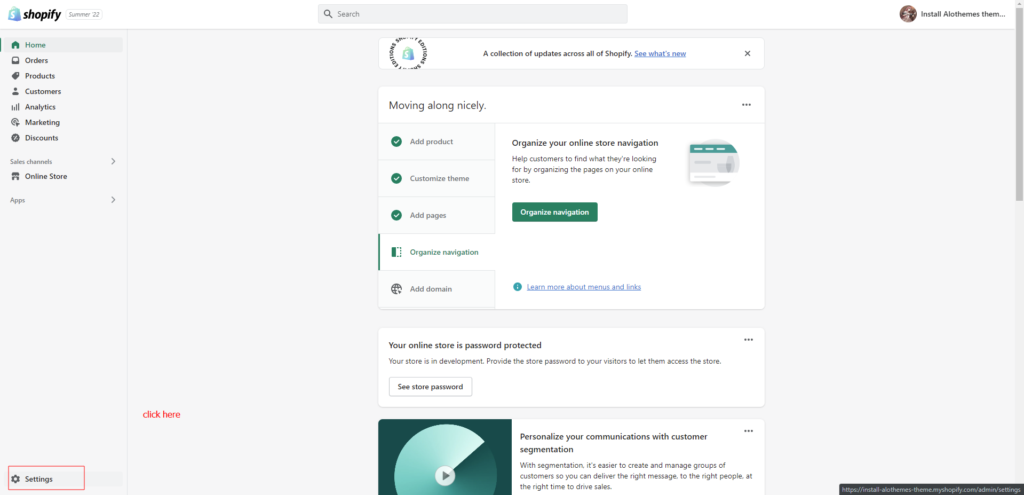
Step 2: Click on Files on the sidebar left.
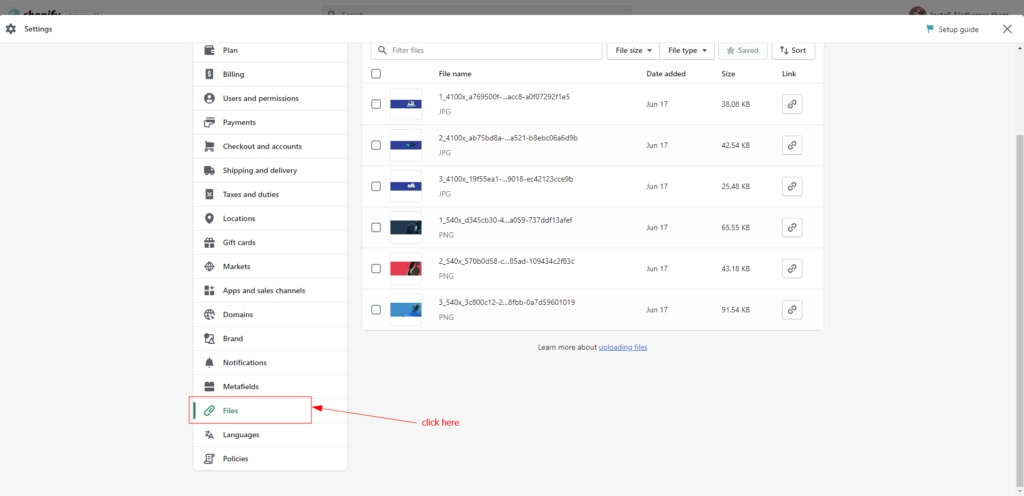
Step 3: Choose files that you want to remove and click on Delete file
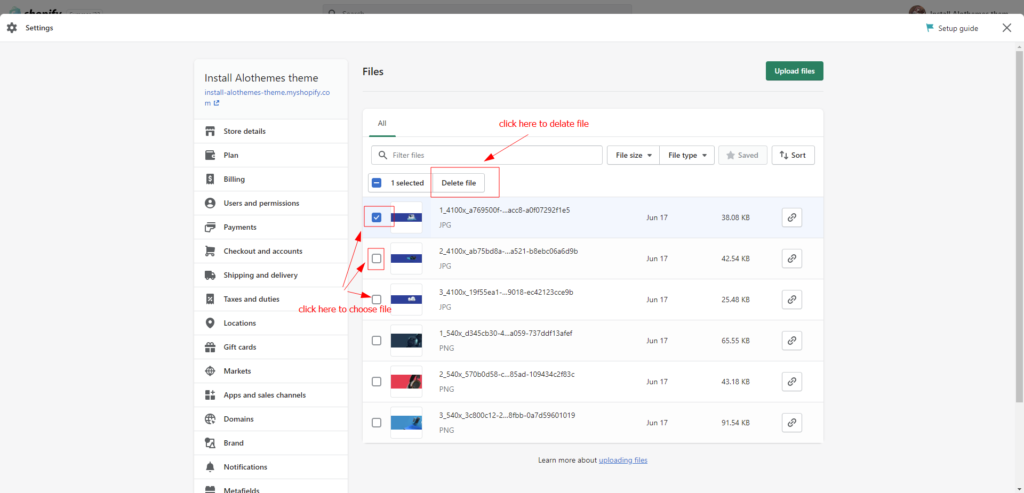
After you click on Delete file, a warning dialog box will appear. If you want to delete, click on Delete. Opposite, click on cancel.