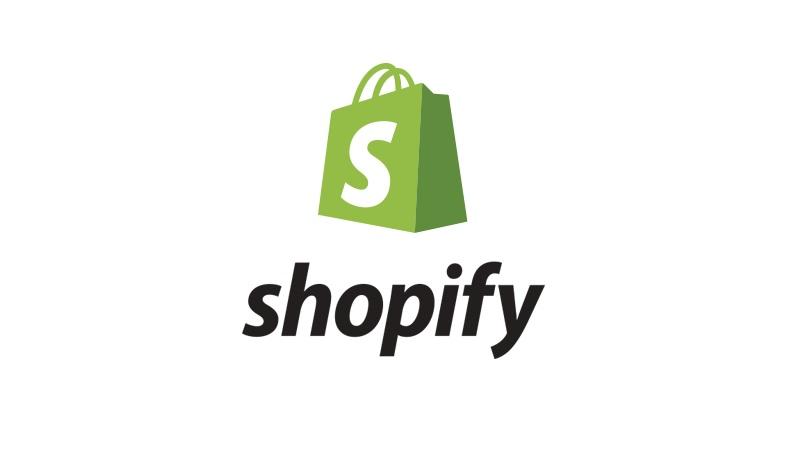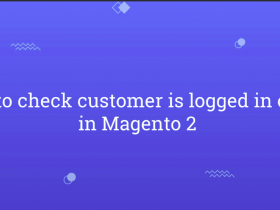Shopify is a platform that allows you to create a professional online sales website without any programming skills. Here are the basic steps to build a basic Shopify website with basic setting and products setting
Module 1: Basic Settings
First, go to Settings > General
Here are some basic settings:
Customer email: this is the email that will appear when the system sends it to the customer
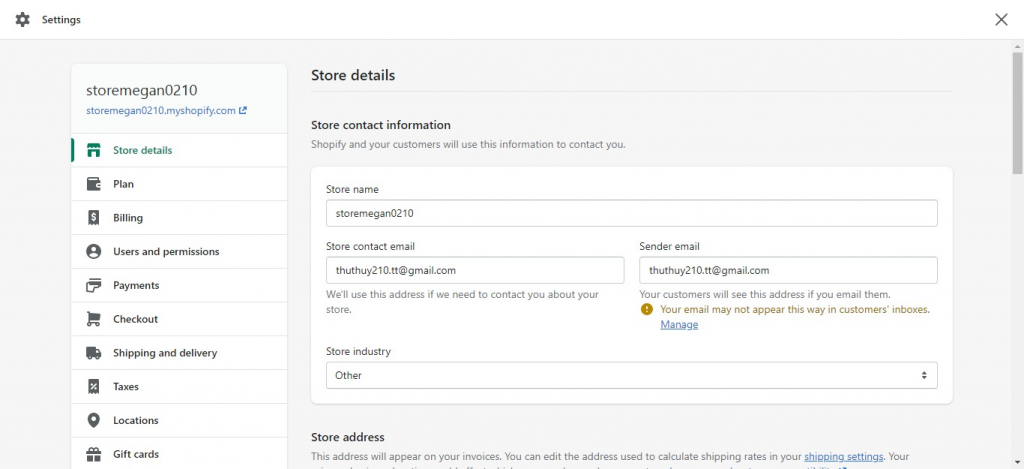
ZIPCODE: Your area code
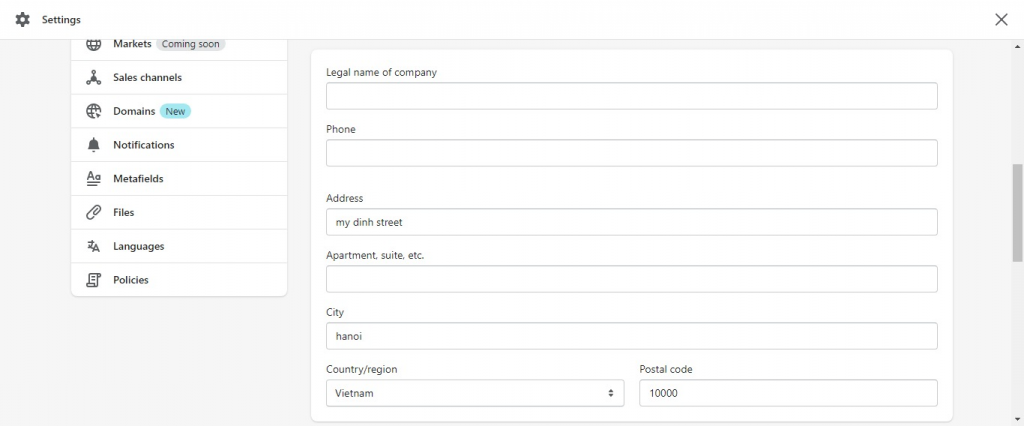
Store currency: the currency used for your website
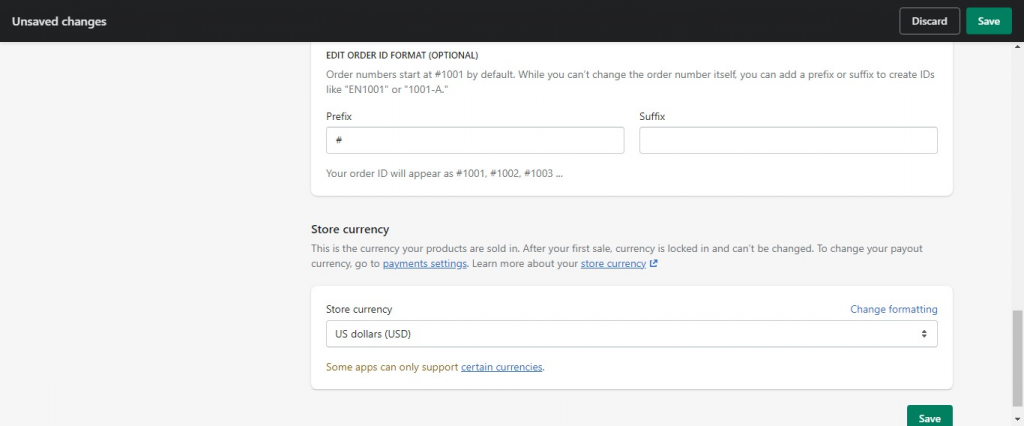
Module 2: Products/Collections
Products
Select Add product to add your first product.
- Title: product title
- Description: product description
- Images: product images, you can upload multiple images, note that you should use the same size for all images
- Product Type: product type, for example “Camera”
- Tags: you need to tag tags because it’s very important, related to collection
- Price: official selling price
- Vendor: brand, e.g. “Magepow”
- Compare at Price: original price, optional
- Inventory policy: select Shopify tracks this product’s inventory if you want to manage the inventory of this product, select “Quantity” to set the number of products you have in stock
- Weight: weight of the product, required if you charge shipping based on weight
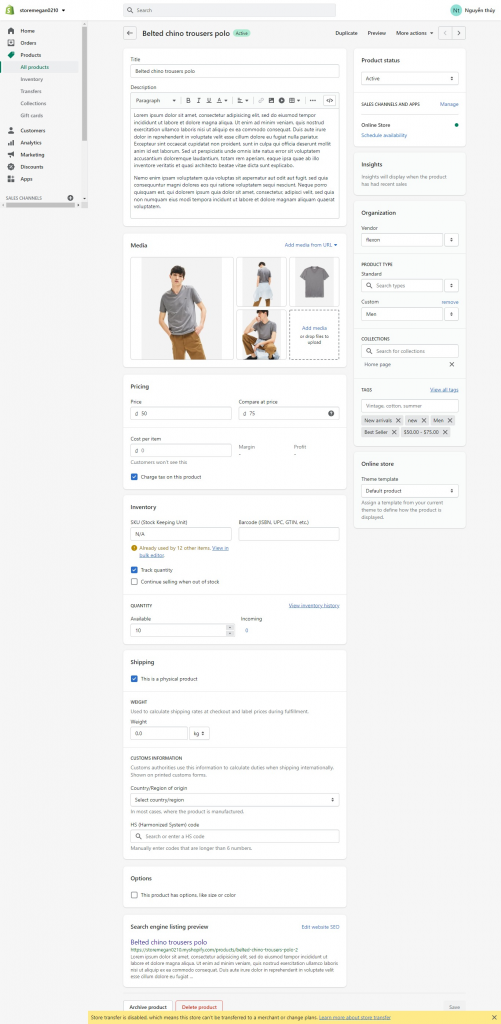
In the end, there is “Edit website SEO”, a preview of how your product will appear on the Google search engine. You can edit the title, description, and URL handle, don’t forget to add important keywords to your title and description.
Collections
You need to create collections for products of the same category, same brand,…
The Collections section is right under Products, you need to select Create collection to create your collection. You have to upload a collection image to represent the collection.
Manual: perform adding products to the collection manually
Automated: automatically add products to the collection
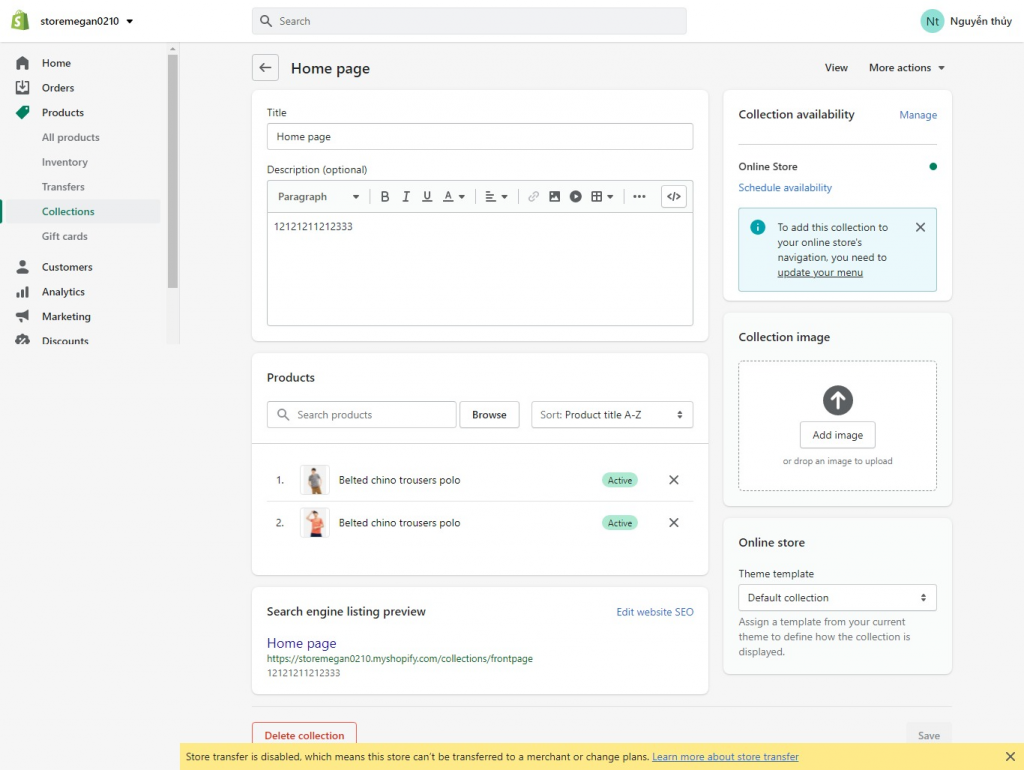
Conditions:
all conditions: the product must meet all of the conditions below
any condition: the product only needs to meet one of the conditions below
The conditions you can choose from include: Product Type, Vendor, Tags, Title, Price, Weight,….
Collection also has an Edit Website SEO section to optimize SEO like the product, so you should remember to edit it to have a chance to show up on Google.
Below is the basic steps for setting up a shopify website (part 1), please follow part 2 to finish your setting