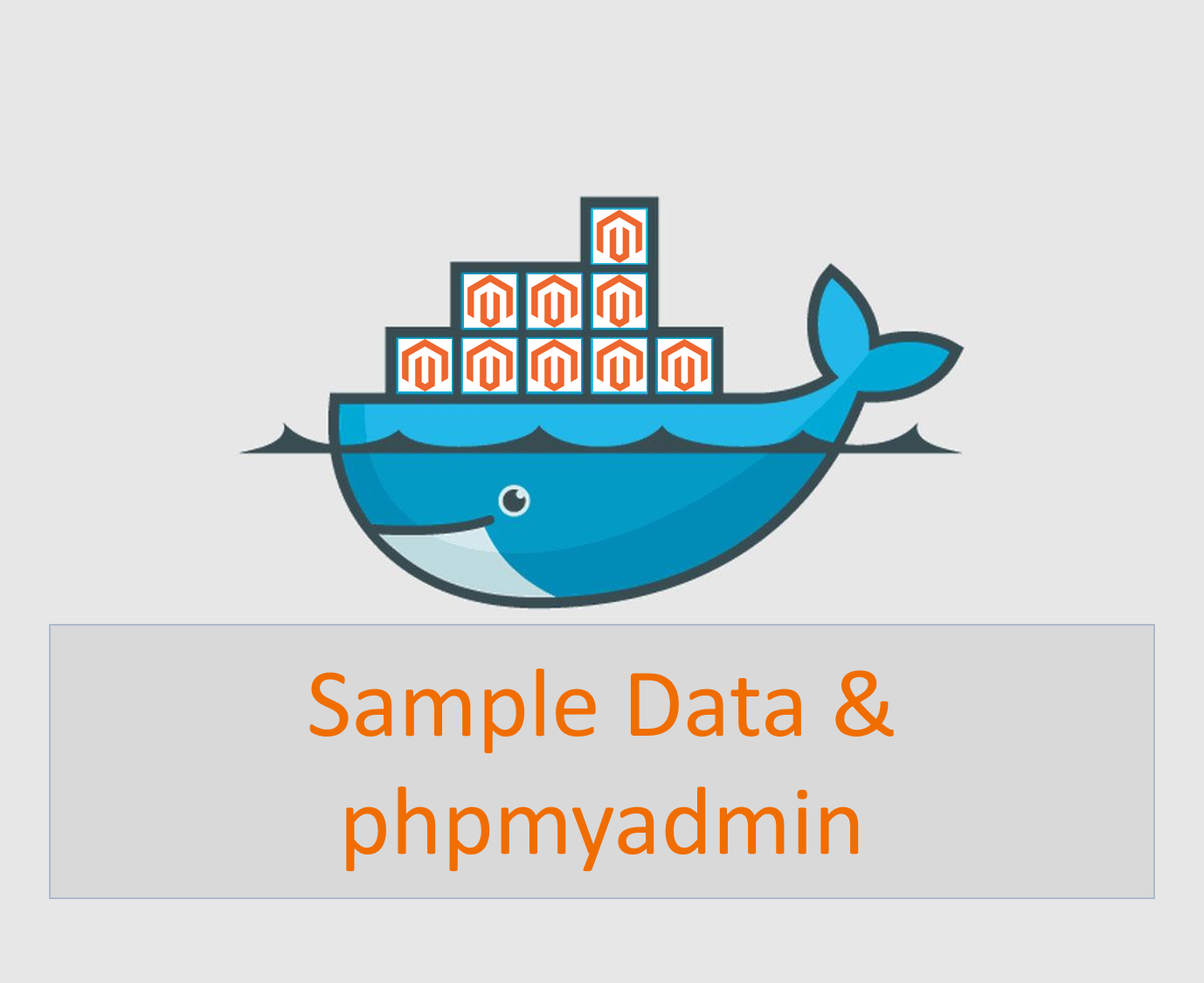In the previous article Install Magento 2 on Docker – Part 1, I have guided you to successfully install Magento 2 on Docker. But after checking out the result, I felt a little lacking because of two things:
- There are no sample data
- I have no idea how to access the database
So this article will solve that two things.
1. Install sample data using composer.
Notice: Do not install sample data if your Magento application is set for production mode. Switch to developer mode first.
Notice: The following actions require the auth.json file I guided you to create in part 1.
To install sample data using the command line, enter the following command as the Magento file system owner in the <magento_root> directory:
docker-compose run --rm deploy magento-command sampledata:deploy
The above script will take some time to finish because of a lot of sample data. After it finished, run:
docker-compose run --rm deploy magento-command setup:upgrade
Now open your magento template and you will see the sample data
2. Access Database using phpmyadmin
In <magento_root> directory, edit file docker-compose.yml and add phpmyadmin configuration for docker-compose. Example:
This is my docker-compose.yml file for Magento version 2.4.2
# ./vendor/bin/ece-docker 'build:compose' --mode=developer
version: '2.1'
services:
db:
hostname: db.magento2.docker
image: 'mariadb:10.4'
shm_size: 2gb
environment:
- MYSQL_ROOT_PASSWORD=magento2
- MYSQL_DATABASE=magento2
- MYSQL_USER=magento2
- MYSQL_PASSWORD=magento2
ports:
- '3306'
volumes:
- '.:/app:delegated'
- 'magento-magento-db:/var/lib/mysql'
healthcheck:
test: 'mysqladmin ping -h localhost -pmagento2'
interval: 30s
timeout: 30s
retries: 3
networks:
magento:
aliases:
- db.magento2.docker
redis:
hostname: redis.magento2.docker
image: 'redis:6.0'
volumes:
- '.:/app:delegated'
ports:
- 6379
sysctls:
net.core.somaxconn: 1024
ulimits:
nproc: 65535
nofile:
soft: 20000
hard: 40000
healthcheck:
test: 'redis-cli ping || exit 1'
interval: 30s
timeout: 30s
retries: 3
networks:
magento:
aliases:
- redis.magento2.docker
elasticsearch:
hostname: elasticsearch.magento2.docker
image: 'magento/magento-cloud-docker-elasticsearch:7.9-1.2.3'
ulimits:
memlock:
soft: -1
hard: -1
environment:
- cluster.name=docker-cluster
- bootstrap.memory_lock=true
networks:
magento:
aliases:
- elasticsearch.magento2.docker
fpm:
hostname: fpm.magento2.docker
image: 'magento/magento-cloud-docker-php:7.4-fpm-1.2.3'
extends: generic
volumes:
- '.:/app:delegated'
networks:
magento:
aliases:
- fpm.magento2.docker
depends_on:
db:
condition: service_healthy
web:
hostname: web.magento2.docker
image: 'magento/magento-cloud-docker-nginx:1.19-1.2.3'
extends: generic
volumes:
- '.:/app:delegated'
environment:
- WITH_XDEBUG=0
- NGINX_WORKER_PROCESSES=1
- NGINX_WORKER_CONNECTIONS=1024
networks:
magento:
aliases:
- web.magento2.docker
depends_on:
fpm:
condition: service_started
varnish:
hostname: varnish.magento2.docker
image: 'magento/magento-cloud-docker-varnish:6.2-1.2.3'
networks:
magento:
aliases:
- varnish.magento2.docker
depends_on:
web:
condition: service_started
phpmyadmin:
hostname: phpmyadmin.magento2.docker
restart: always
image: phpmyadmin/phpmyadmin:latest
networks:
magento:
aliases:
- magento2.docker
environment:
- MYSQL_ROOT_PASSWORD=magento2
- PMA_USER=magento2
- PMA_PASSWORD=magento2
ports:
- "8080:80"
depends_on:
- db
tls:
hostname: tls.magento2.docker
image: 'magento/magento-cloud-docker-nginx:1.19-1.2.3'
extends: generic
networks:
magento:
aliases:
- magento2.docker
environment:
- NGINX_WORKER_PROCESSES=1
- NGINX_WORKER_CONNECTIONS=1024
- UPSTREAM_HOST=varnish
- UPSTREAM_PORT=80
ports:
- '80:80'
- '443:443'
depends_on:
varnish:
condition: service_started
generic:
hostname: generic.magento2.docker
image: 'magento/magento-cloud-docker-php:7.4-cli-1.2.3'
env_file: ./.docker/config.env
environment:
- MAGENTO_RUN_MODE=developer
- 'PHP_EXTENSIONS=bcmath bz2 calendar exif gd gettext intl mysqli pcntl pdo_mysql soap sockets sysvmsg sysvsem sysvshm opcache zip xsl sodium redis'
build:
hostname: build.magento2.docker
image: 'magento/magento-cloud-docker-php:7.4-cli-1.2.3'
extends: generic
volumes:
- '.:/app:delegated'
networks:
magento-build:
aliases:
- build.magento2.docker
depends_on:
db:
condition: service_healthy
redis:
condition: service_healthy
elasticsearch:
condition: service_healthy
deploy:
hostname: deploy.magento2.docker
image: 'magento/magento-cloud-docker-php:7.4-cli-1.2.3'
extends: generic
volumes:
- '.:/app:delegated'
networks:
magento:
aliases:
- deploy.magento2.docker
depends_on:
db:
condition: service_healthy
redis:
condition: service_healthy
elasticsearch:
condition: service_healthy
volumes:
magento-magento-db: { }
networks:
magento:
driver: bridge
magento-build:
driver: bridge
You can find some lines like this in my file, I configured it to match with the db configuration above:
phpmyadmin:
hostname: phpmyadmin.magento2.docker
restart: always
image: phpmyadmin/phpmyadmin:latest
networks:
magento:
aliases:
- magento2.docker
environment:
- MYSQL_ROOT_PASSWORD=magento2
- PMA_USER=magento2
- PMA_PASSWORD=magento2
ports:
- "8080:80"
depends_on:
- db
When we have these lines, run:
docker-compose up -d
And all done. Now you can open http://localhost:8080/ to access the database