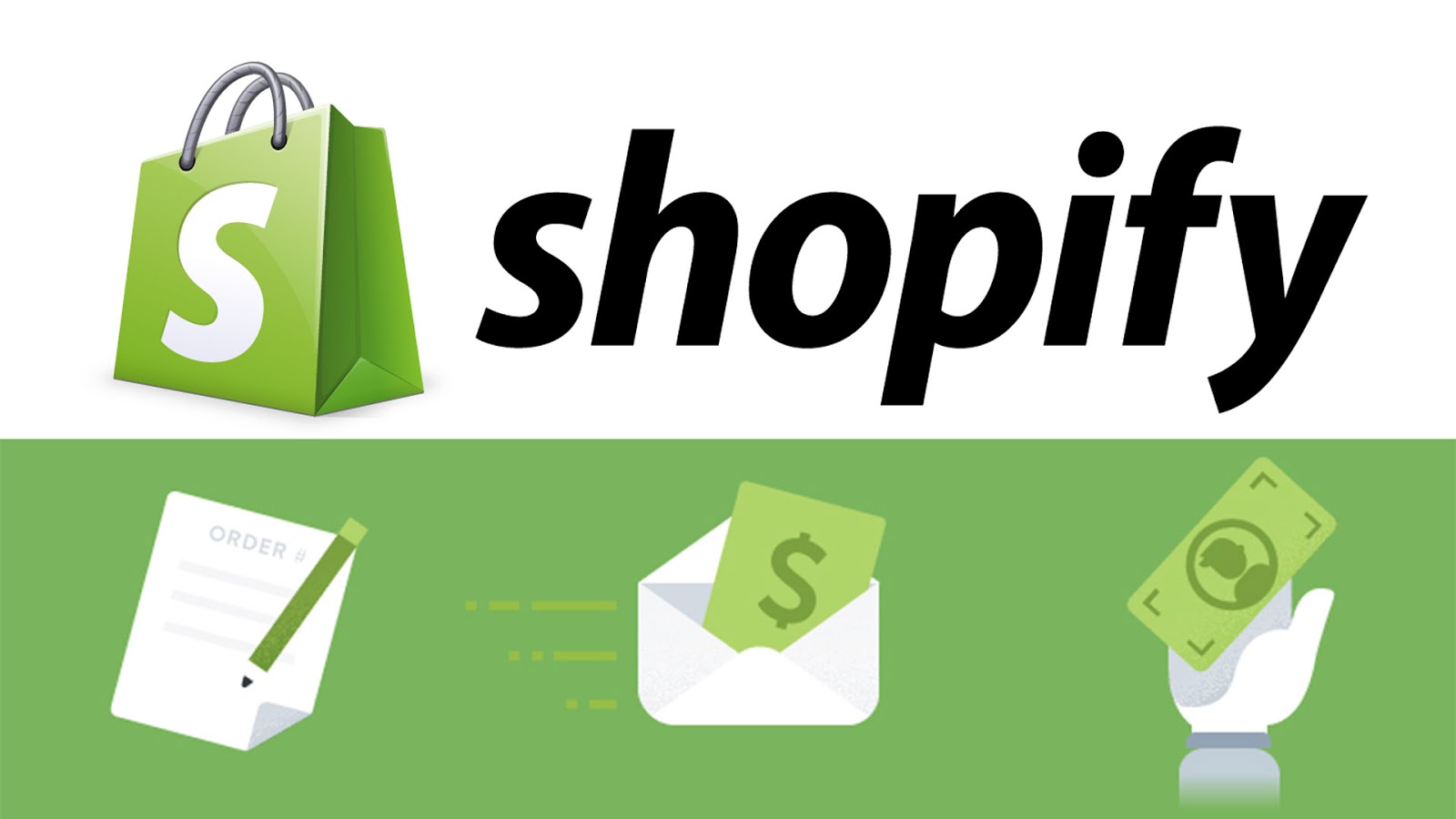In Shopify, you as a developer often have to use code to test, change, add new lines of code or tags or functions in Shopify. Using the browser to work makes you tired of supporting functions. Please read this article.
If you want to use Shopify CLI natively on Windows 10, then first make sure that you’ve installed Ruby+Devkit using download Ruby (version 2.7 or higher).
After downloading a file rubyinstaller-devkit-3.0.2-1-x64.exe will show up in your download folder, click on that file and install normally, click Next and Finish to install.
Then a window showing ruby installation will pop up. You need to choose the right model for you or you don’t know which part to choose from, press ENTER and they will install themselves for you.
After successful installation of ruby open your terminal and run this command :
gem install shopify-cli
How to open terminal on windows
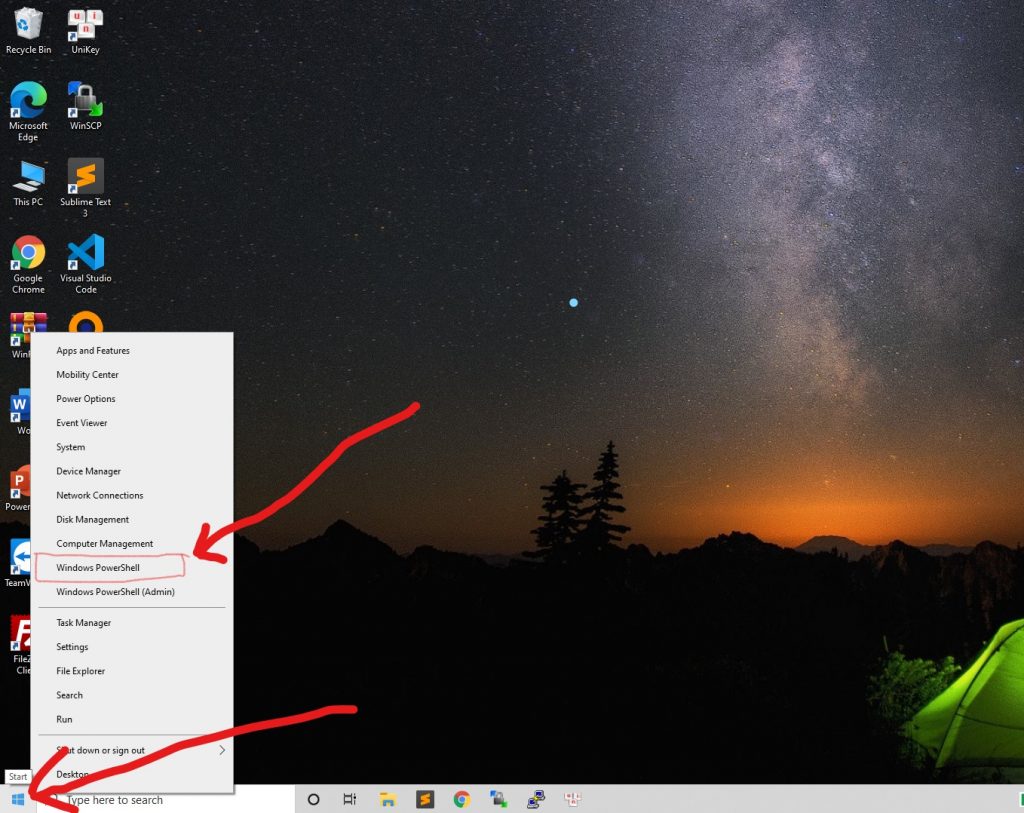
Right-click on the Start button a selection window for you will pop up, select Windows PowerShell
After the installation is complete, check shopify and your ruby is completely installed with the command
shopify version
ruby --version
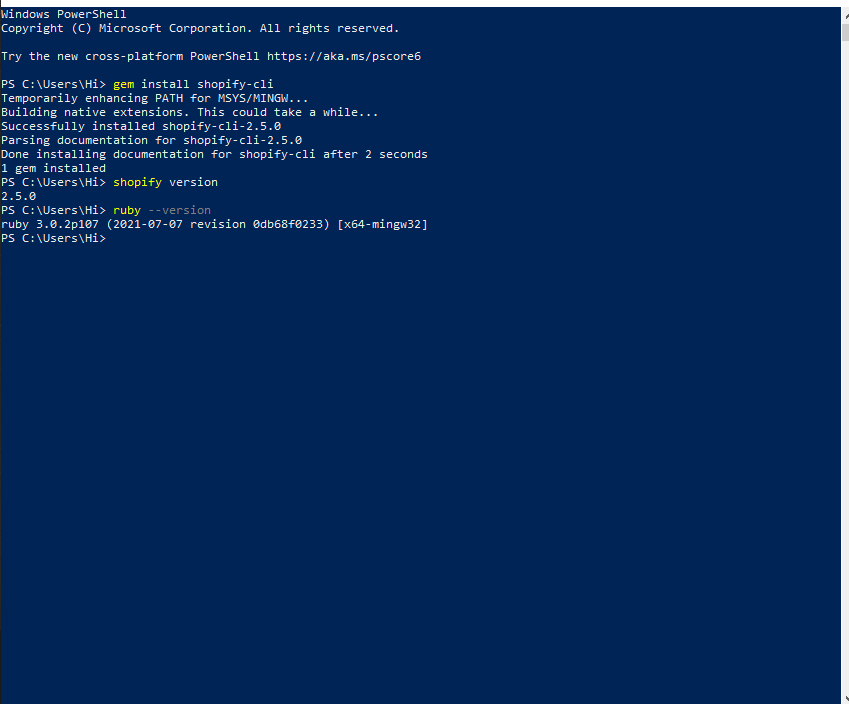
Next, run the following commands to finish using Shopify on your computer.You can create a folder for your Shopify files for easy searching and editing .
first, create a test on your computer with the command
shopify theme init DemoShopify
next, connect to your Shopify domain using terminal command
shopify login --store domain-store.myshopify.com
where shopify login –store is the default part domain-store.myshopify.com is the domain part that you have created on shopify for example your domain is https://domain-store.myshopify.com/ .
after running this command your browser will open a tab asking you to login verify your shopify is connected to your computer.
Then cd to your shopify folder just created with the previous command DemoShopify and run the command line.
shopify theme serve
shopify’s program will run the command to create a new theme by connecting to your previous computer. please log in to the generated links then modify the theme on your computer. http://127.0.0.1:9292
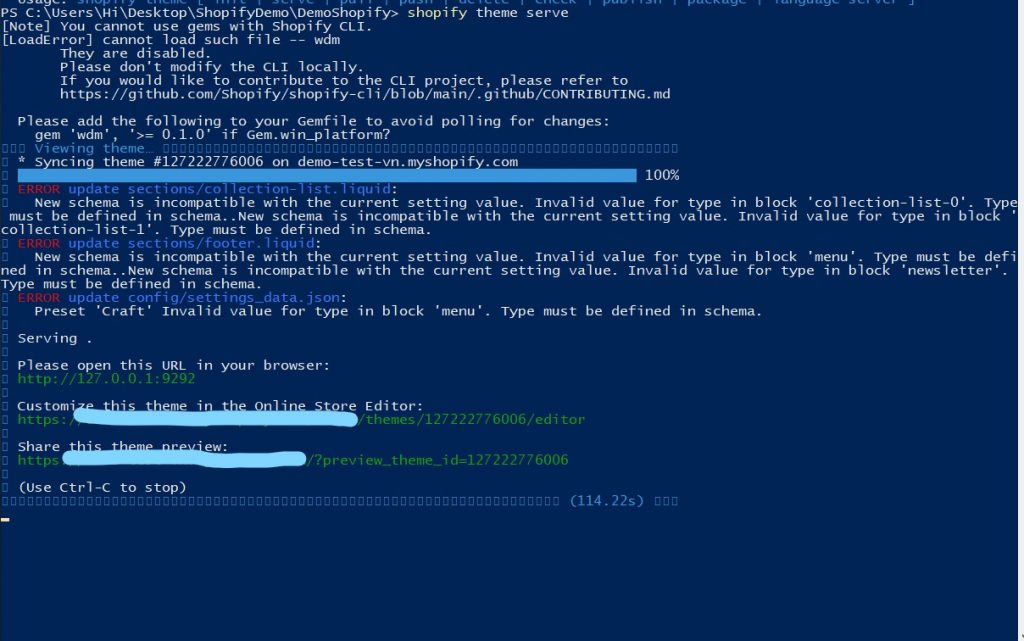
If you already have theme on your store run this command to get theme from store for easy modification
shopify theme pull nameDerectory
A list of available themes on your store will be displayed. Choose a theme by pressing the number corresponding to each theme to download to your computer.
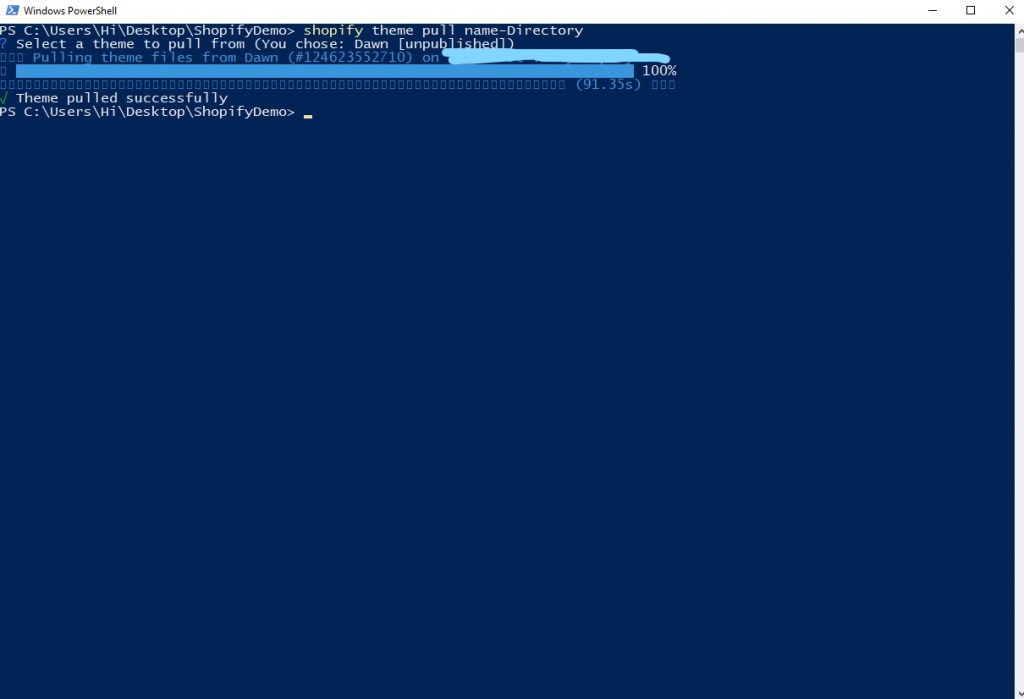
Please leave a comment if there are any suggestions below the comment section. Best regards .