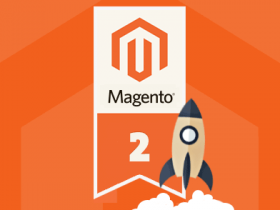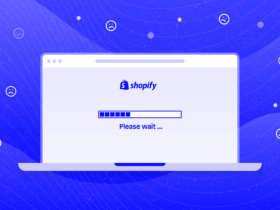When accessing the product page, if the default quantity of the product is set to 1, the customer will not need to select the quantity manually. He can click directly to the Add to Cart button, helping the process becomes faster. In this article, I will show you how to change the default quantity in Magento 2.
Step By Step
Step 1: Log in to the Magento 2 admin page and select STORE -> Configuration -> CATALOG -> Inventory.
Step 2: Expand the Product Stock Options section. Here you will make the settings at Minimum Qty Allowed in Shopping Cart as follows.
- Uncheck Use System Value.
- Select the Customer Group you want.
- Enter the number of products you want in Minimum Qty.
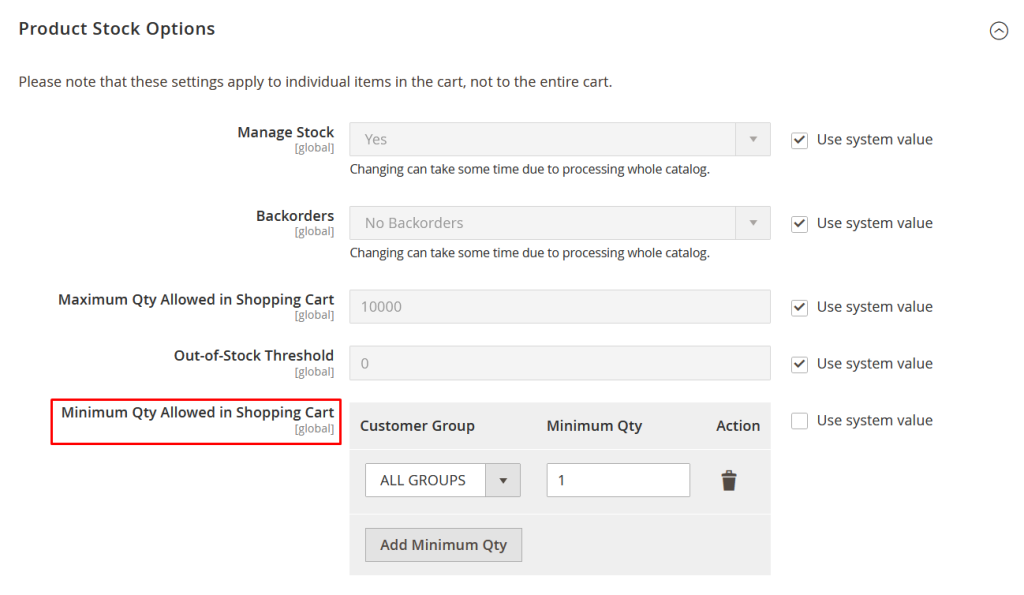
After setting up, select Save Config to save.
I have completed the instructions on how to change the default quantity on the Magento 2 product page.