Hello everyone,
Today, I will guide you to add a download link for a product in Magento 2.
Step1: Create New Product:
- You proceed to login to your admin account and create a new product which is download type following the path: Admin Panel -> CATALOG -> Product -> Add Product -> Downloadable Product
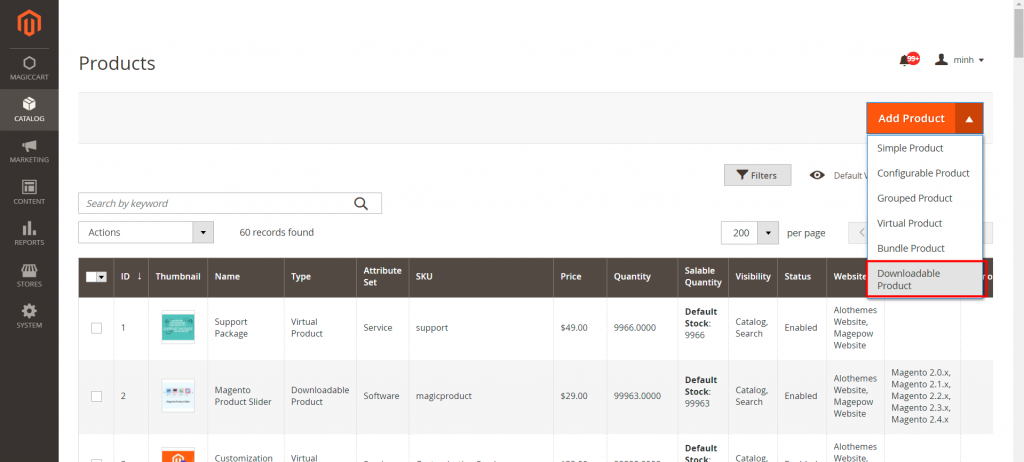
- You have to fill in the necessary information for a product
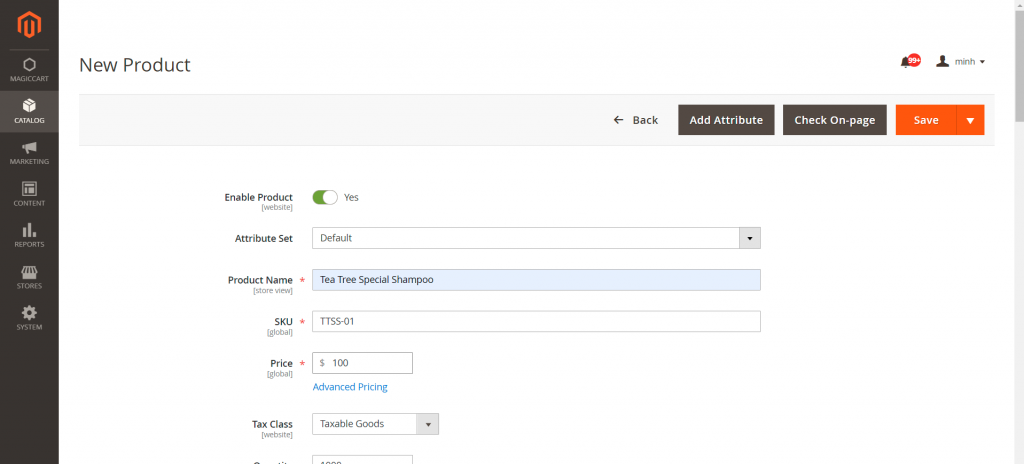
- In section Downloadable Information, you proceed to add links and demo files for that product
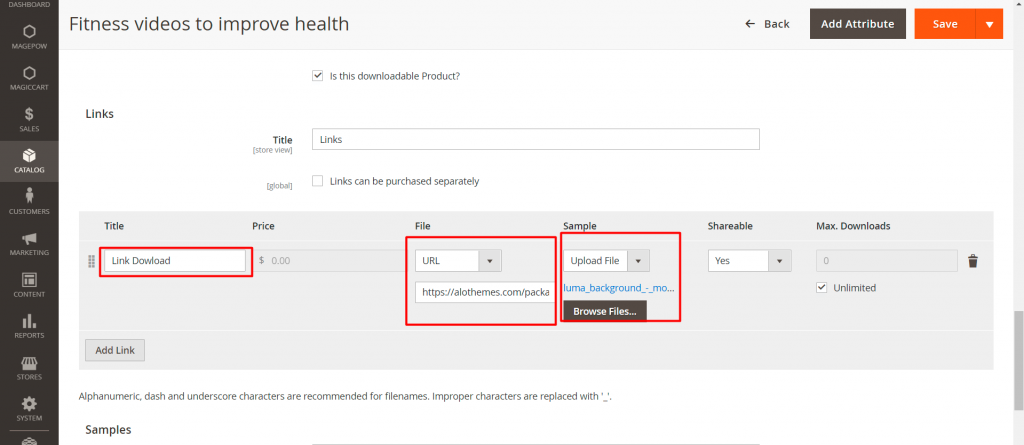
- After completing the required information for the product you proceed to save the product.
Step 2: Fix the error that doesn’t show the download link:
- Check that your product has a download link. If not, proceed to add the link to the following file your_Magento_instance_directory /app/etc/env.php and add following code:
'downloadable_domains' => [
'local.vanilla.com'
]
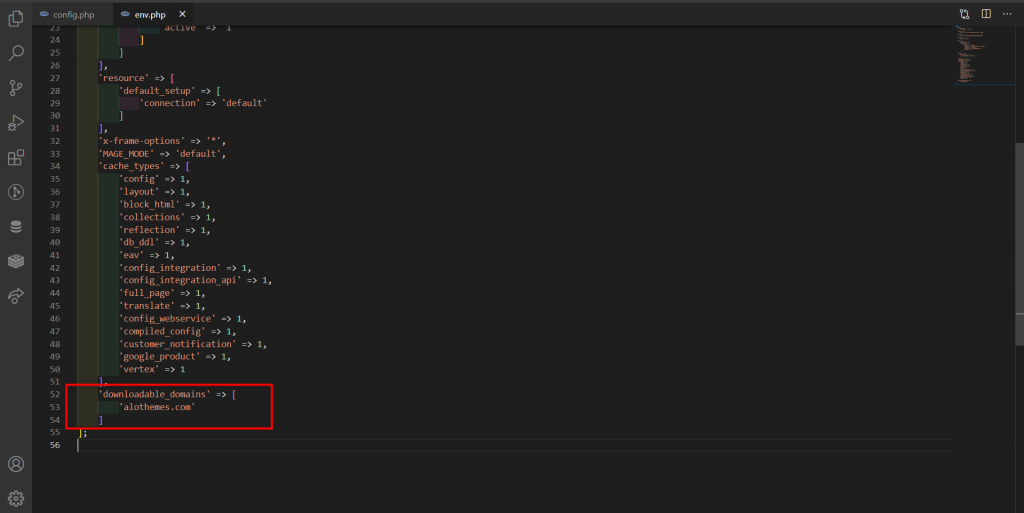
- Save the file and test your product again.
- And this is the result
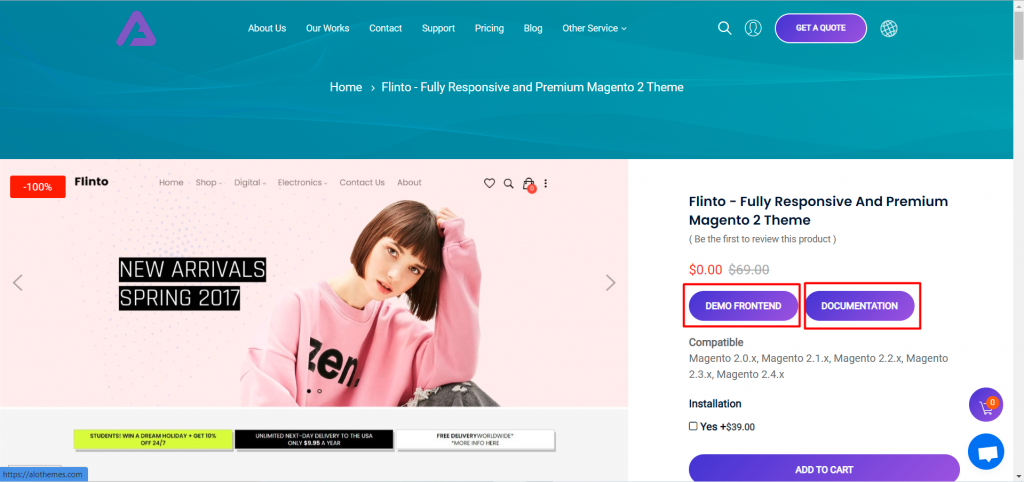
You can watch result in Flinto Magento 2 Theme
Thank you for watching and see you again.










