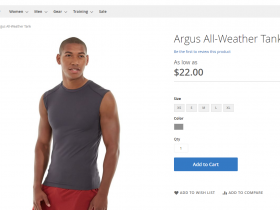Since version 2.3, Magento introduced the Data Patch to modify data as an alternative to InstallData and UpgradeData. In this article, we will go together to learn about how to use Data Patch in Magento 2.
Where To Put Data Patch?
A Data Patch is located in Vendor/Module_Name/Setup/Patch/Data/Patch_Name.php and implements \Magento\Framework\Setup\Patch\DataPatchInterface. The patch is only applied once and is stored in the patch_list table in the database. Patches that have not been used will be applied when running the php bin / magento setup: upgrade command.
Create Data Patch In Magento 2
To create a Data Patch in Magento 2 we must first create a file inside the Setup/Patch folder
For example, we will create the attribute in file: Magepow/HelloWorld/Setup/Patch/Data/AddProductAttribute.php
<?php
namespace Magepow\HelloWorld\Setup\Patch\Data;
use Magento\Eav\Model\Entity\Attribute\ScopedAttributeInterface;
use Magento\Eav\Setup\EavSetup;
use Magento\Eav\Setup\EavSetupFactory;
use Magento\Framework\Setup\ModuleDataSetupInterface;
use Magento\Framework\Setup\Patch\DataPatchInterface;
class AddProductAttribute implements DataPatchInterface
{
/**
* ModuleDataSetupInterface
*
* @var ModuleDataSetupInterface
*/
private $moduleDataSetup;
/**
* EavSetupFactory
*
* @var EavSetupFactory
*/
private $eavSetupFactory;
/**
* AddProductAttribute constructor.
*
* @param ModuleDataSetupInterface $moduleDataSetup
* @param EavSetupFactory $eavSetupFactory
*/
public function __construct(
ModuleDataSetupInterface $moduleDataSetup,
EavSetupFactory $eavSetupFactory
) {
$this->moduleDataSetup = $moduleDataSetup;
$this->eavSetupFactory = $eavSetupFactory;
}
/**
* {@inheritdoc}
*/
public function apply()
{
/** @var EavSetup $eavSetup */
$eavSetup = $this->eavSetupFactory->create(['setup' => $this->moduleDataSetup]);
$eavSetup->addAttribute('catalog_product', 'helloworld', [
'type' => 'int',
'label' => 'HelloWorld',
'input' => 'select',
'source' => 'Magento\Eav\Model\Entity\Attribute\Source\Boolean',
'default' => 0,
'global' => ScopedAttributeInterface::SCOPE_STORE,
'visible' => true,
'used_in_product_listing' => true,
'user_defined' => true,
'required' => false,
'group' => 'General',
'sort_order' => 80,
]);
}
/**
* {@inheritdoc}
*/
public static function getDependencies()
{
return [];
}
/**
* {@inheritdoc}
*/
public function getAliases()
{
return [];
}
}
After that, run the following command
php bin/magento setup:upgrade
Then, you visit your admin page to go to Catalog> Product> Add Product. When scrolling down, you will see the HelloWorld attribute you just added.
You can check the attribute in table patch_list.
Above is the guide for adding attributes using patch_list. I hope this guide helps you!