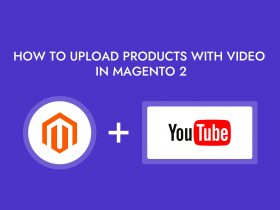In order to create a multi-language Magento 2 store:
1. Add a New Store View
- Go to Admin Panel > Stores > All Stores and press the Create Store View button.
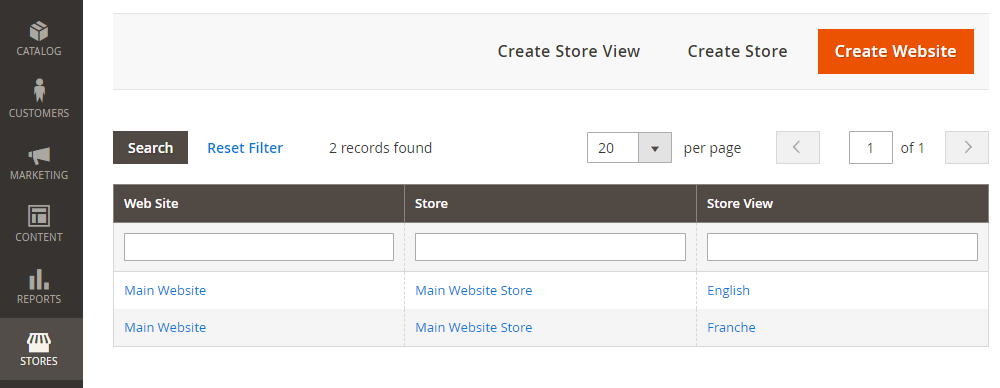
2. Fill in the Store View Information.
- Choose store the store-view will be linked-to in Store select box.
- In the Name field, you correspondingly set the name of the store-view.
- Set the code of the store-view (it can be used in the URL).
- Enable the store-view in Status select box.

Once you have finished with all the changes don’t forget to press the Save Store View button.

3. Edit Store-View.
Also, you can edit store-views, e.g. change the name of a store view. You can do this by clicking on store-view link and editing its fields easily, just like during the creation.

4. Set Locale (Set Language).
- Once creating a new store view has been done, you have to set it’s locale by going to Admin Panel > Stores > Configuration > Store View > [Store View Name].

- In the General section find Locale Options and set a language for the store view.

- Once you have finished with the store view locale configurations don’t forget to press the Save Config button.

Hope this article will help you in some way, You can see useful articles in the next articles.
Anything you need support from Magento 2 feels free to contact us at Alothemes and
Phone: (+84)865633728
Email: support@alothemes.com