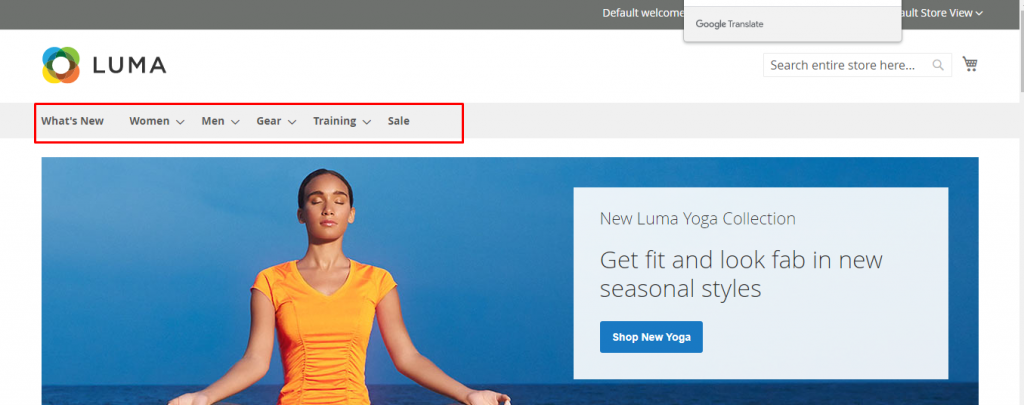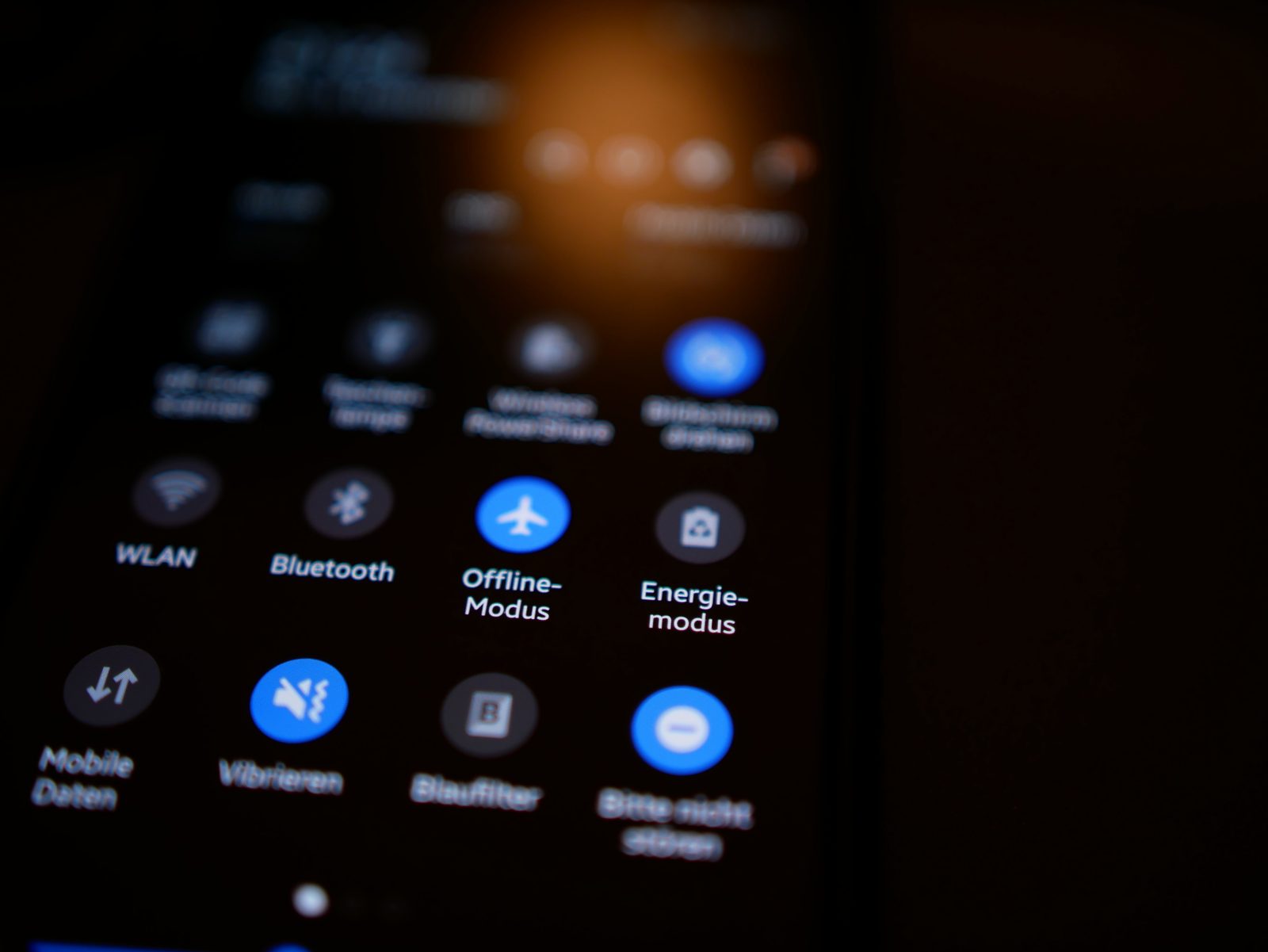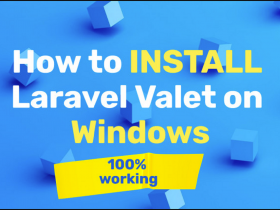Basically, the top navigation menu makes it easier for visitors to navigate through your Magento 2 store categories. Therefore, if there is an error in the navigation menu, it will affect the visitor’s experience of the store. This article will show you how to display Menu in Magento 2 very simply.
Step By Step
Step 1: Log in to the Magento 2 admin page, select CATALOG -> Categories, then select the category you want to add to the navigation menu.
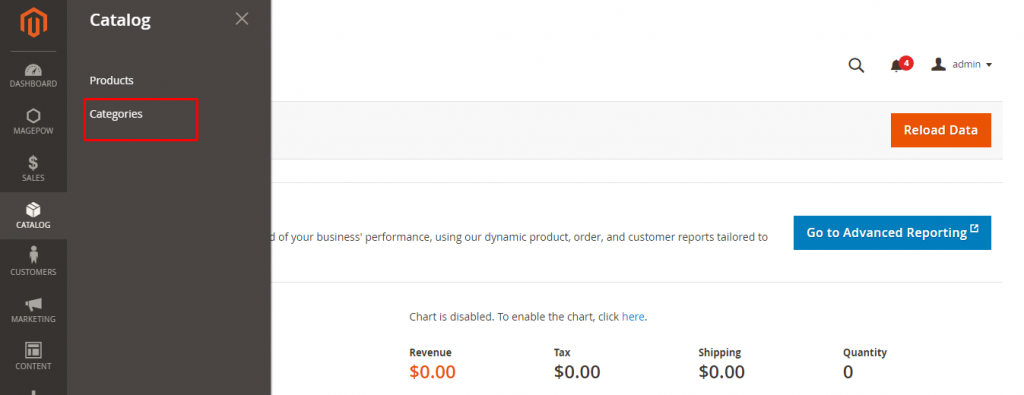
Step 2: Add it to the menu by selecting Yes at Include in Menu, otherwise select No for disable.

Step 3: Save and check it on the storefront