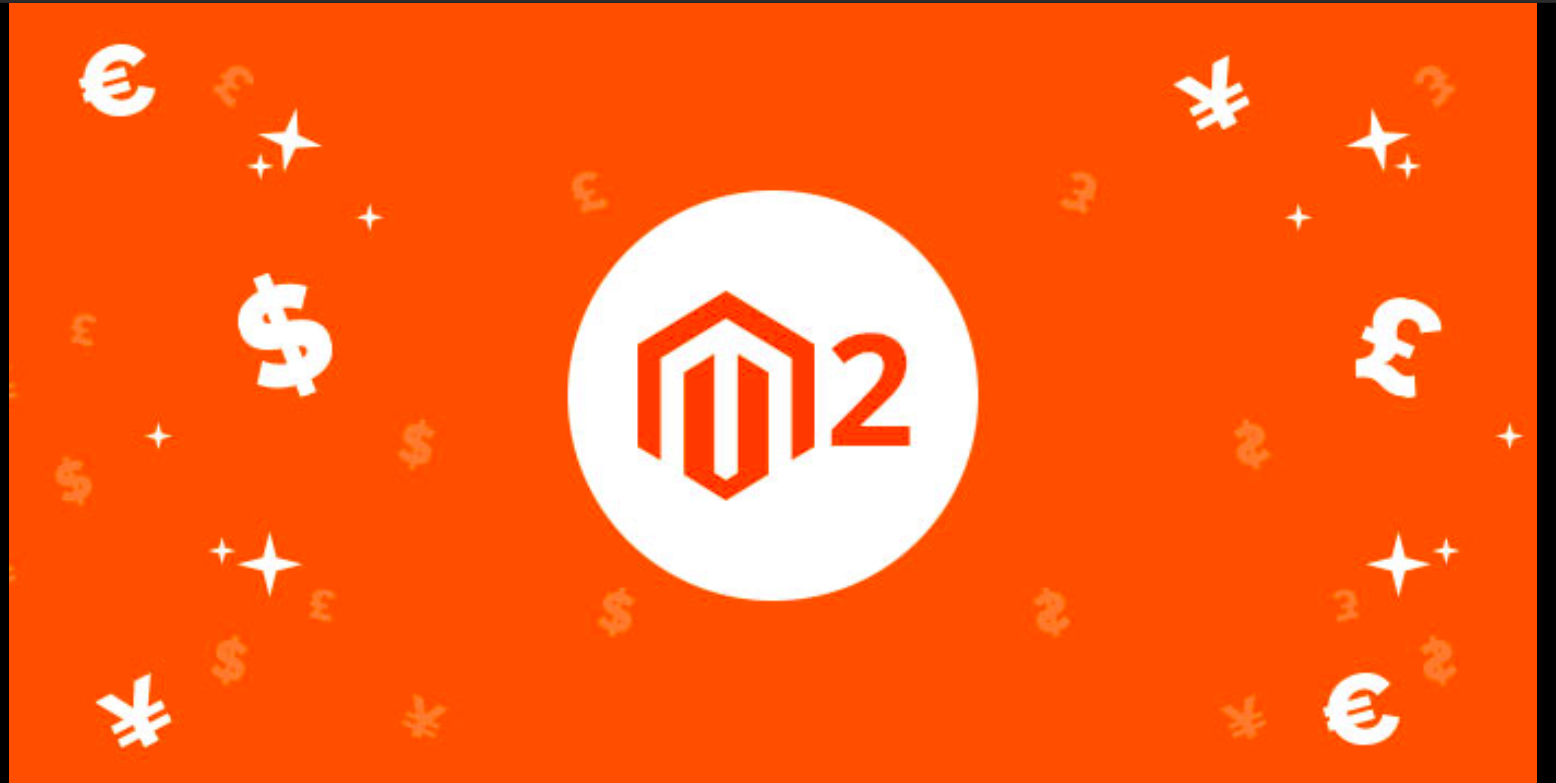Contents
When owning a website, we will always want the site to be neat even with 404 pages. In Magento we can easily edit it. In this article, I will show you how to edit a 404 page in Magento 2.
What is a 404 page?
404 Error, 404 Not Found, Page Not Found is the standard HTTP (Hypertext Transfer Protocol) response code. The 404 page will show up when a user tries to access a broken or dead link, which is one of the most recognizable errors.
Therefore, customizing the 404 page is very necessary, a good and friendly 404 page will bring a lot of benefits to you. Magento allows you to customize the 404 page and the content in the admin page. You can easily optimize it and convey your ideas and messages to convince users to stay on the page.
Step by step
Step 1: Login to Magento 2 admin page and select CONTENT -> Pages.
Step 2: Select Edit in the Select section of the 404 Not Found page.

Step 3: Open the Content section and then enter the content you want to convey.
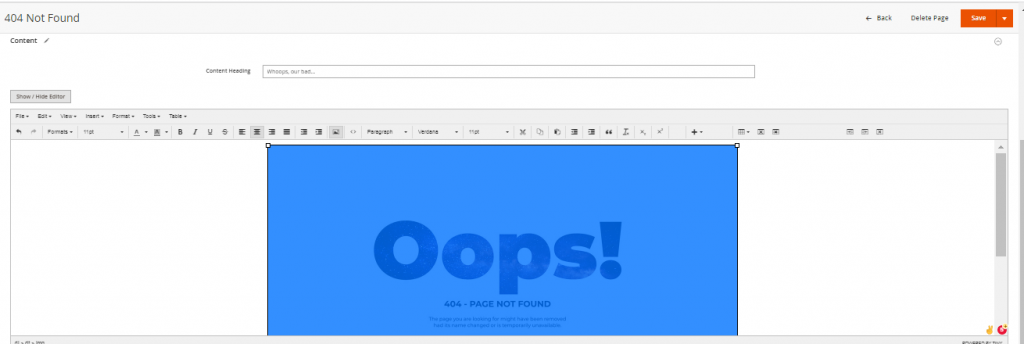
Step 4: In the Design section, you can choose the layouts to match the idea.

Step 5: Save and clear the cache and check the result
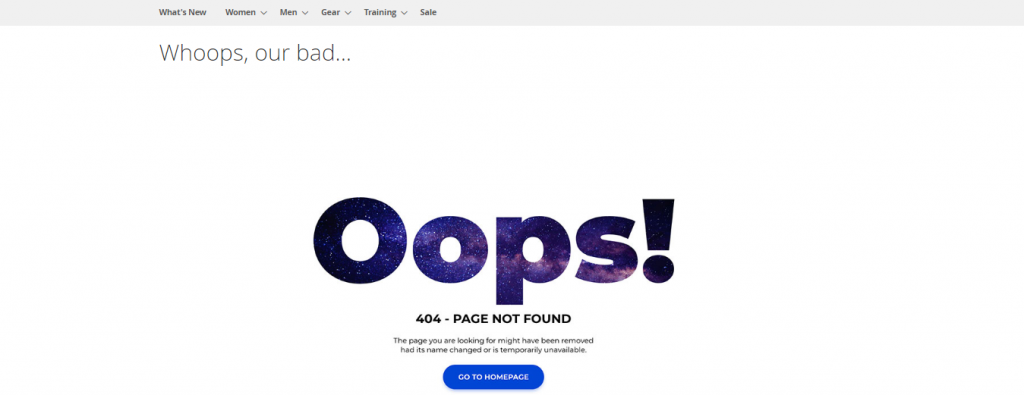
So, I have finished guiding how to edit 404 page in Magento 2. Hope this guide helps you!