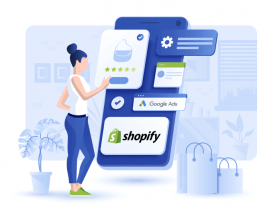Contents
What is Minimum Advertised Price?
Merchants are sometimes forbidden from displaying a price that is lower than the manufacturer’s suggested retail price.
To help merchants easy to do it, Magento 2 offers a feature Minimum Advertised(MAP) Price to gives them, the ability to remain in compliance with the manufacturer’s requirements while offering their customers a better price. Because requirements differ from one manufacturer to another, they can configure their store to prevent the display of actual price on pages where it is not allowed to appear according to the terms of the manufacturer.
Configuring Minimum Advertised Price in Magento
Step 1: Turn on Minimum Advertised Price for your Magento
Open Admin Panel > STORES > Settings > Configuration
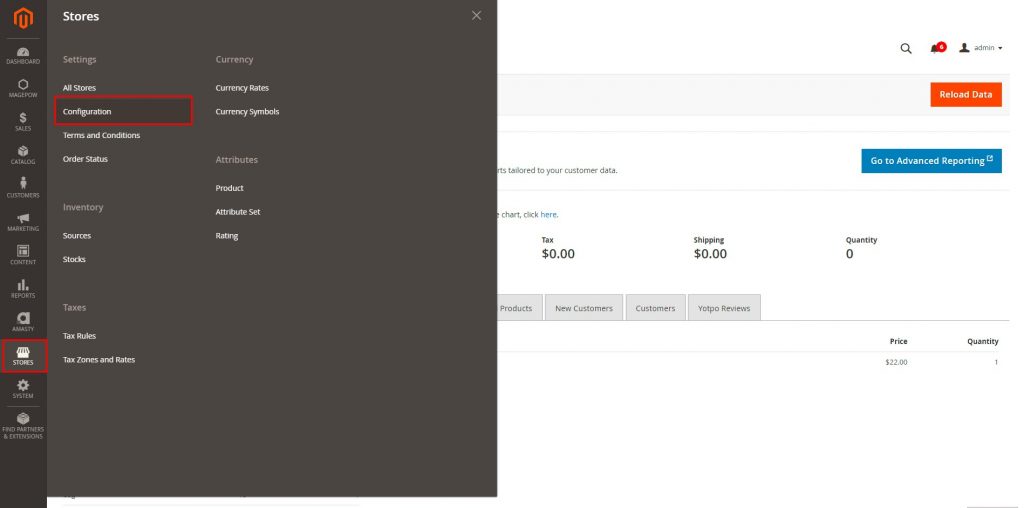
IN SALES > Sales > select Minimum Advertised Price
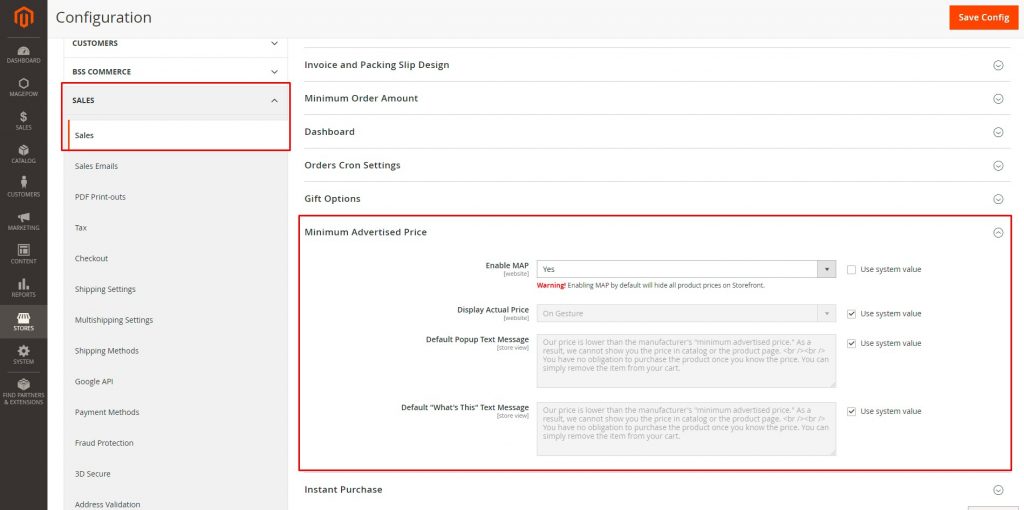
Set Enable MAP to Yes
Set Display Actual Price:
On Gesture Displays: the actual product price in a popup when the customer clicks the Click for price or What’s this? link.
In Cart Displays: the actual product price in the shopping cart.
Before Order Confirmation Displays: the actual product price at the end of the checkout process, just before the order is confirmed.
Add your own text for Default Popup Text Message and Default “What’s This” Text Message or leave the default one, which will appear on your frontend.
Then Save Config
Step 2: Configure the MAP for specific products.
Admin Panel > CATALOG > Catalog > Products > select product that you want configure Minimum Advertised Price.
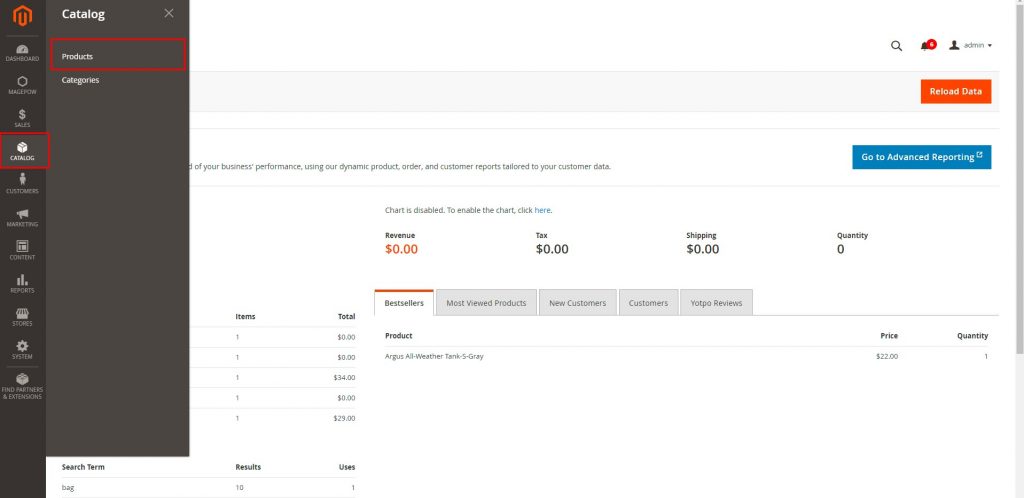
Select Advanced Pricing under Price
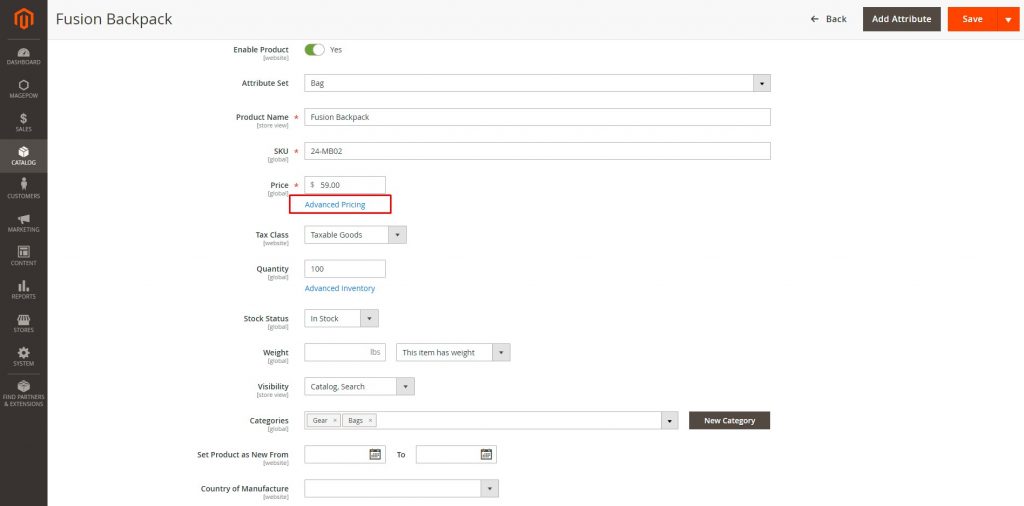
A pupup will show up in this popup, you import Minimum Advertised Price and Display Actual Price for this product
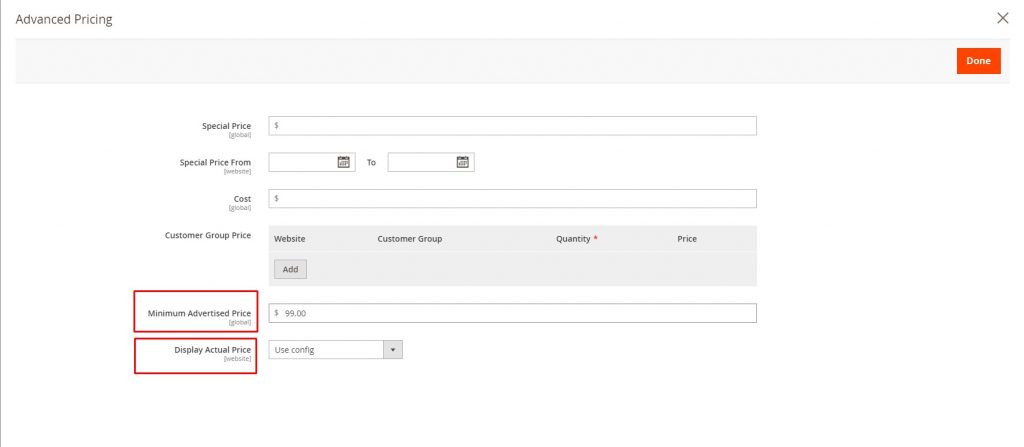
Then click Done and Save.
Then you can check how it show:
– On homepage
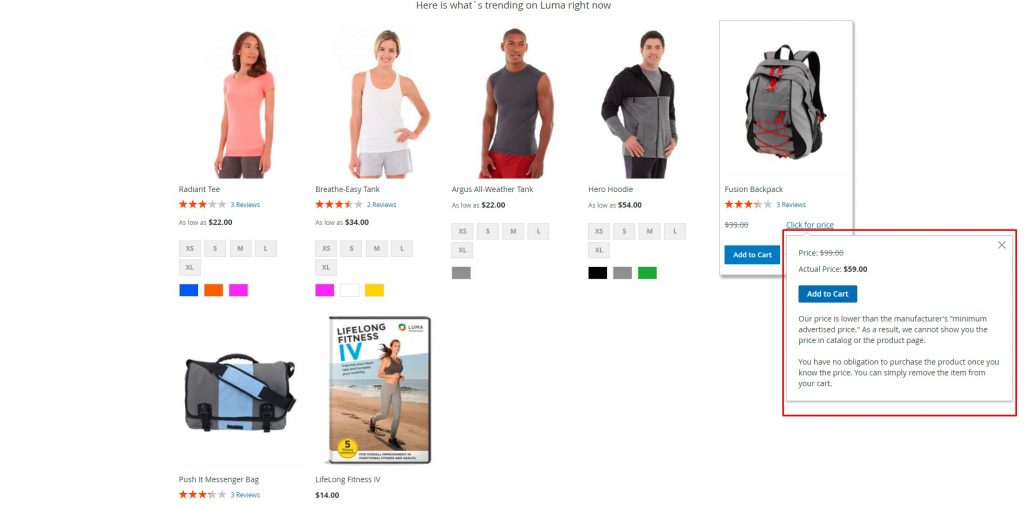
– On Categories page
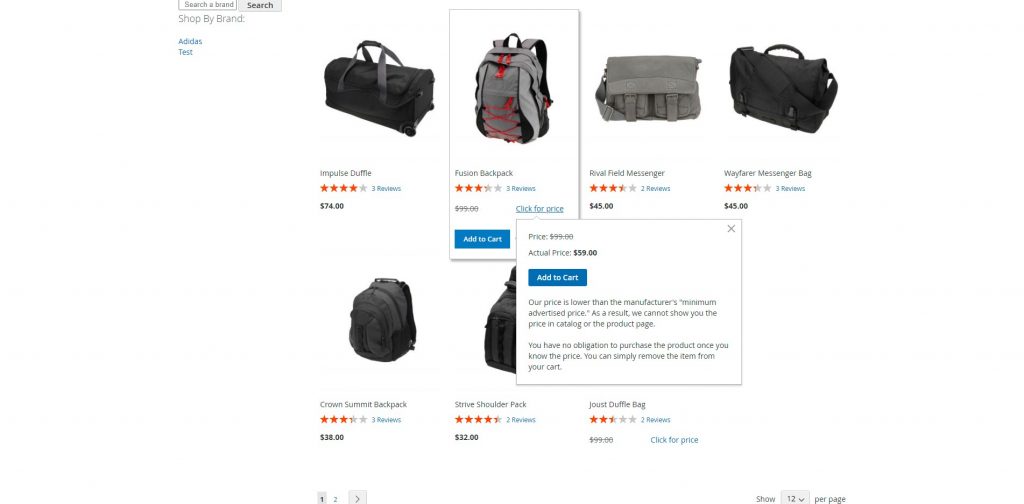
– On product page
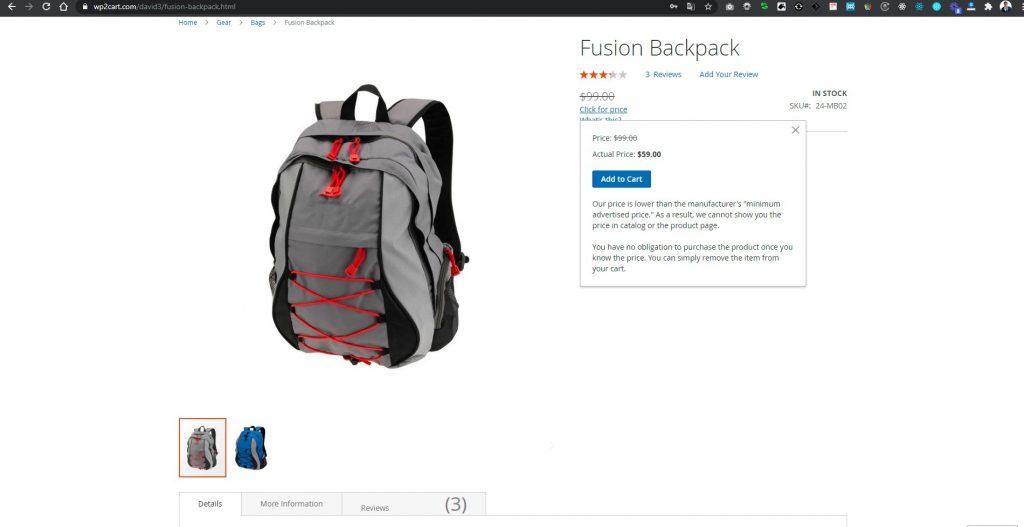
I have guide you step by step how to configure the Minimum Advertised Price (MAP) in your Magento 2 store. If you need help with your Magento 2 store leave a comment or connect with us.